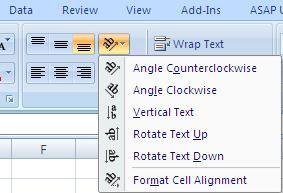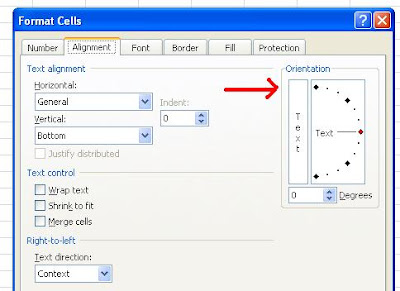What Does It Do ?
This function replaces a specified piece of text with a different piece of text. It can either replace all occurrences of the text, or a specific instance. The function is case sensitive.
Syntax
=SUBSTITUTE(OriginalText,TextToRemove,TextToInsert,InstanceToUse) The InstanceToUse is optional, if it is omitted all instances will be substituted.
Formatting
No special formatting is needed.
Note
To cope with upper or lower case in the substitution you can use other text functions such as =UPPER(), =LOWER() or =PROPER() to ensure that the substitution will take place.
Table 1 shows how differing text cases alter the result of the substitution.

 That’s the Orientation menu. Click on the little drop down arrow beside it.
That’s the Orientation menu. Click on the little drop down arrow beside it.